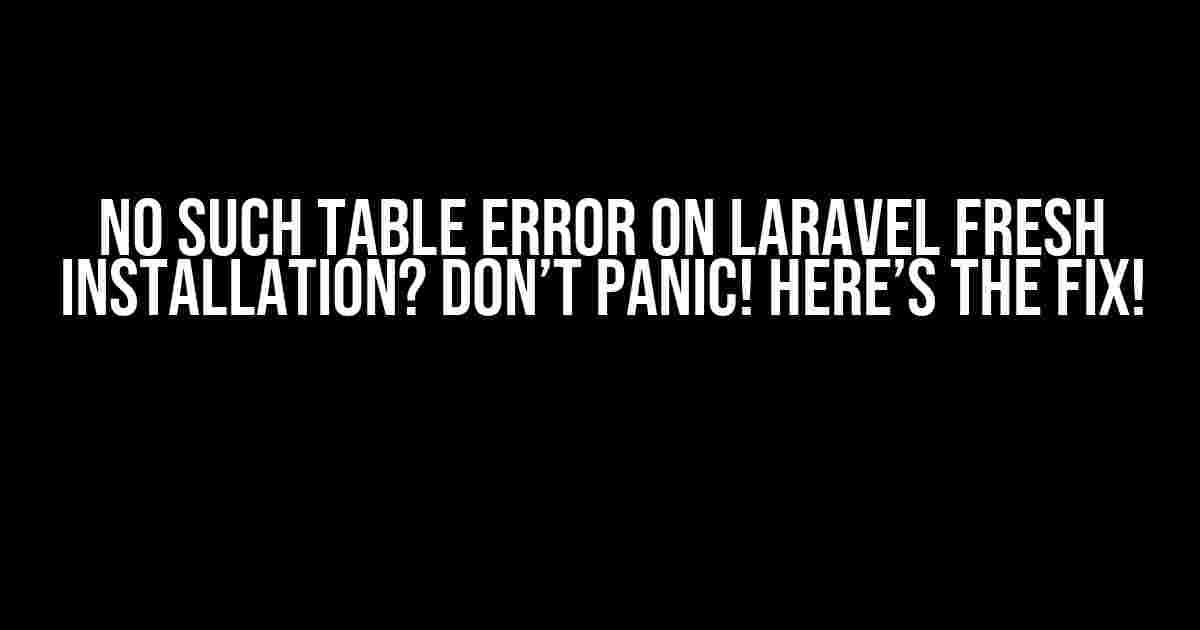Congratulations on installing Laravel! You must be excited to dive into the world of PHP’s most popular framework. But, wait, what’s this? You’re getting a “no such table” error on a fresh installation? Don’t worry, you’re not alone! This issue is more common than you think, and we’ve got the solution right here.
What’s Causing the Error?
Before we dive into the fix, let’s understand what’s causing the error. When you install Laravel, it comes with a set of default tables in the database, such as the users and migrations tables. However, these tables are not created by default. Instead, Laravel provides a set of migration files that, when run, create these tables.
The “no such table” error occurs when Laravel tries to access these non-existent tables. This usually happens when you try to run a command like php artisan migrate:refresh or when you attempt to access a route that uses one of these tables.
Step 1: Check Your Database Connection
Before we fix the error, let’s make sure your database connection is set up correctly. Open your .env file and check the following lines:
DB_CONNECTION=mysql DB_HOST=127.0.0.1 DB_PORT=3306 DB_DATABASE= DB_USERNAME= DB_PASSWORD=
Make sure the values match your actual database credentials. If you’re using a different database system, such as PostgreSQL or SQLite, adjust the DB_CONNECTION accordingly.
Step 2: Run the Migrations
Now, let’s create the missing tables by running the migrations. Open your terminal and navigate to your Laravel project directory. Run the following command:
php artisan migrate
This command will execute the migration files and create the necessary tables in your database. If you’re running this command for the first time, you might see some errors, but don’t worry, we’ll get to those in a minute.
Common Errors and Solutions
You might encounter some errors when running the migration command. Here are some common issues and their solutions:
- Access denied for user ‘username’@’localhost’ (using password: YES)
This error occurs when the database credentials are incorrect. Double-check your
.envfile and make sure the credentials match your actual database credentials. - SQLSTATE[HY000] [1049] Unknown database ‘database_name’
This error occurs when the database doesn’t exist or the name is incorrect. Create the database or update the
DB_DATABASEvalue in your.envfile. - SQLSTATE[42000]: Syntax error or access violation: 1071 Specified key was too long; max key length is 767 bytes
This error occurs when the default string length is too long for the database. You can fix this by updating the
AppServiceProviderfile. Add the following code in thebootmethod:use Illuminate\Support\Facades\Schema; public function boot() { Schema::defaultStringLength(191); }This sets the default string length to 191 characters, which should fix the issue.
Step 3: Verify the Tables
After running the migration command, let’s verify that the tables have been created successfully. Open your database management tool, such as phpMyAdmin, and check if the following tables exist:
| Table Name |
|---|
| migrations |
| password_resets |
| users |
If you see these tables, congratulations! You’ve successfully fixed the “no such table” error.
Bonus Tip: Setting Up Laravel’s Scheduler
Now that you’ve fixed the error, let’s take it a step further and set up Laravel’s scheduler. This will allow you to run commands automatically using the schedule:run command.
Open your kernel.php file, located in the app/Console directory, and add the following code in the schedule method:
use Illuminate\Console\Scheduling\Scheduler;
protected function schedule(Scheduler $scheduler)
{
$scheduler->command('command:example')->daily();
}
This will run the command:example command daily. You can replace this with any command you want to run regularly.
Conclusion
The “no such table” error on a fresh Laravel installation can be frustrating, but it’s an easy fix. By following these steps, you should be able to create the necessary tables and get started with your Laravel project. Remember to check your database connection, run the migrations, and verify the tables. If you encounter any errors, refer to the solutions provided above.
With Laravel’s powerful features and robust architecture, you’re ready to build amazing applications. Happy coding!
Keywords: no such table error on laravel fresh installation, Laravel migration error, Laravel database connection, Laravel scheduler, Laravel tutorial
Frequently Asked Question
Freshly installed Laravel, but stuck with the “no such table” error? Relax, we’ve got you covered! Here are some frequently asked questions and answers to get you back on track.
Q1: What causes the “no such table” error in a fresh Laravel installation?
The “no such table” error in a fresh Laravel installation usually occurs when the database tables haven’t been created or migrated properly. This can happen if you forgot to run the migration command or if there’s an issue with your database configuration.
Q2: How do I fix the “no such table” error in Laravel?
To fix the “no such table” error, you need to run the migration command. Open your terminal, navigate to your project directory, and run the command `php artisan migrate`. This will create the necessary tables in your database. If you’ve already run the migration command, try running `php artisan migrate:refresh` to re-run the migrations.
Q3: Why does Laravel throw the “no such table” error even after running the migration command?
If you’ve run the migration command and still encountering the “no such table” error, it might be due to a problem with your database configuration. Check your `.env` file to ensure that your database credentials are correct. Also, verify that your database is selected correctly in the `config/database.php` file.
Q4: How do I reset my database in Laravel?
To reset your database in Laravel, you can run the command `php artisan migrate:refresh –seed`. This will re-run the migrations and re-seed your database with the default data. Note that this will delete all existing data in your database, so use with caution!
Q5: Are there any other reasons that might cause the “no such table” error in Laravel?
Yes, there are other reasons that might cause the “no such table” error. For example, if you’ve modified the table names or structures, you might need to update your migrations accordingly. Additionally, if you’re using a package or module that requires specific tables, ensure that those tables are created properly.