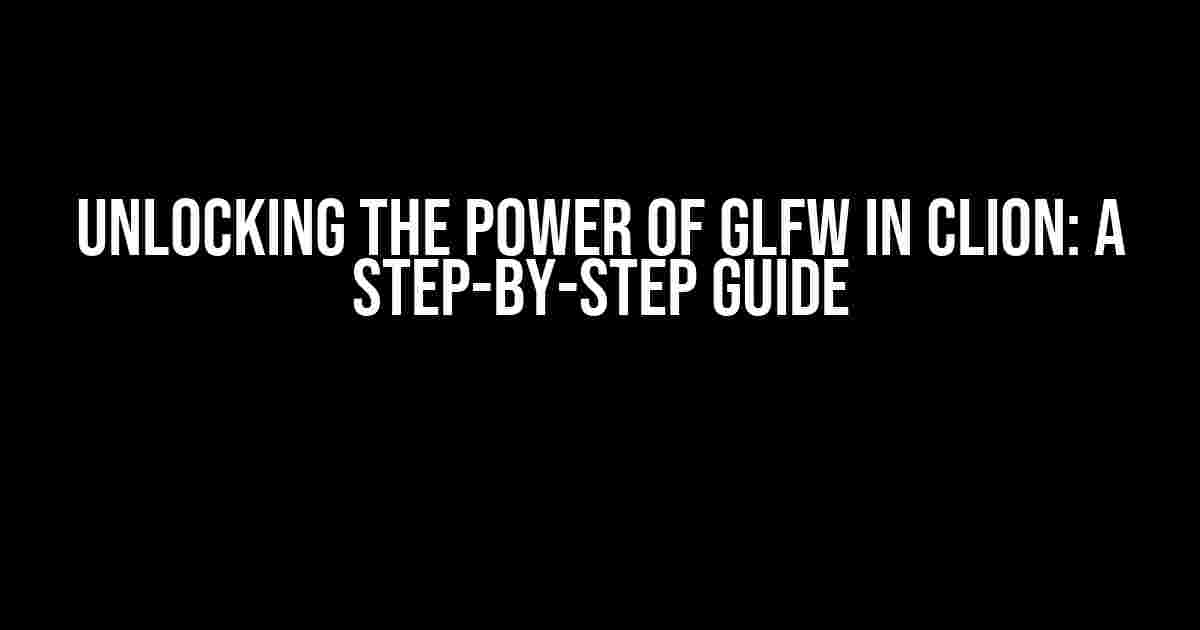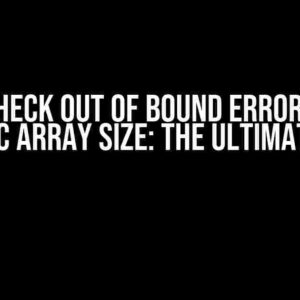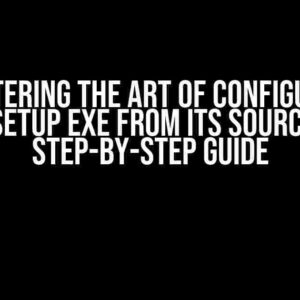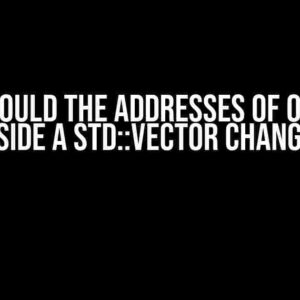Are you tired of wrestling with windowing libraries in your C++ projects? Do you want to create stunning graphics and interactive applications with ease? Look no further! In this article, we’ll dive into the world of GLFW (Graphics Library Framework) and show you how to seamlessly integrate it into a new CLion project. Buckle up, and let’s get started!
What is GLFW?
GLFW (Graphics Library Framework) is a free, open-source library that provides a simple and easy-to-use API for creating windows, handling input, and managing OpenGL contexts. It’s a lightweight, cross-platform solution that’s perfect for building a wide range of applications, from simple 2D games to complex 3D simulations.
Why Choose GLFW?
So, why should you choose GLFW for your project? Here are just a few compelling reasons:
- Cross-platform compatibility**: GLFW supports Windows, macOS, and Linux, making it an ideal choice for developers who need to deploy their applications across multiple platforms.
- Easy to use**: GLFW’s API is designed to be intuitive and easy to use, even for developers without extensive graphics programming experience.
- Lightweight**: GLFW is a lightweight library that won’t bloat your application with unnecessary dependencies.
- OpenGL compatibility**: GLFW provides a seamless integration with OpenGL, making it a perfect choice for developers who want to tap into the power of OpenGL.
Setting Up a New CLion Project
Before we dive into the world of GLFW, let’s create a new CLion project. If you’re new to CLion, don’t worry – it’s a breeze to set up!
- Launch CLion and click on
Create New Projecton the start page. - Select
C++as the project type and clickNext. - Choose the project location, name, and type (e.g.,
Console Application), and clickFinish. - In the project settings, select the C++ version and the compiler you want to use, and click
Applyand thenOK.
Installing GLFW
Now that we have our project set up, let’s install GLFW. We’ll use the CMake build system to download and install GLFW.
Method 1: Using CMake (Recommended)
Add the following lines to your CMakeLists.txt file:
cmake_minimum_required(VERSION 3.10)
project(MyGLFWProject)
set(CMAKE_MODULE_PATH ${CMAKE_MODULE_PATH} "${CMAKE_CURRENT_SOURCE_DIR}/cmake/")
find_package(glfw3 3.3 REQUIRED)
if (glfw3_FOUND)
message("GLFW found!")
else()
message(FATAL_ERROR "GLFW not found!")
endif()
add_executable(${PROJECT_NAME} main.cpp)
target_link_libraries(${PROJECT_NAME} ${glfw3_LIBRARIES})
Then, in your terminal, navigate to your project directory and run:
cmake . cmake --build .
Method 2: Using vcpkg (Alternative)
Alternatively, you can use vcpkg to install GLFW. First, install vcpkg using the instructions on the official website. Then, in your terminal, run:
vcpkg install glfw3:x86-windows
Replace x86-windows with your target platform (e.g., x64-windows, linux, or osx). Next, add the following lines to your CMakeLists.txt file:
cmake_minimum_required(VERSION 3.10)
project(MyGLFWProject)
set(CMAKE_TOOLCHAIN_FILE ${VCPKG_INSTALLED_DIR}/scripts/buildsystems/vcpkg.cmake)
find_package(glfw3 CONFIG REQUIRED)
add_executable(${PROJECT_NAME} main.cpp)
target_link_libraries(${PROJECT_NAME} glfw3)
Finally, run:
cmake . cmake --build .
Using GLFW in Your Project
Now that we have GLFW installed, let’s create a simple window using GLFW. Create a new file called main.cpp and add the following code:
#include <GLFW/glfw3.h>
int main() {
glfwInit();
GLFWwindow* window = glfwCreateWindow(800, 600, "My GLFW Window", NULL, NULL);
if (!window) {
glfwTerminate();
return -1;
}
glfwMakeContextCurrent(window);
while (!glfwWindowShouldClose(window)) {
glClear(GL_COLOR_BUFFER_BIT);
glfwSwapBuffers(window);
glfwPollEvents();
}
glfwTerminate();
return 0;
}
This code initializes GLFW, creates a window with a title, and enters a loop where it continuously clears the screen and swaps the buffers until the window is closed.
GLFW Essentials
Here are some essential GLFW functions to get you started:
| Function | Description |
|---|---|
glfwInit() |
Initializes the GLFW library. |
glfwCreateWindow() |
Creates a window with the specified width, height, title, and parameters. |
glfwMakeContextCurrent() |
Makes the specified window’s context current. |
glfwWindowShouldClose() |
Checks if the window should be closed. |
glfwSwapBuffers() |
Swaps the front and back buffers of the window. |
glfwTerminate() |
Terminates the GLFW library. |
Conclusion
That’s it! You now have a fully functional GLFW project up and running in CLion. GLFW is an incredibly powerful and versatile library that can help you create stunning graphics and interactive applications with ease. Remember to explore the official GLFW documentation for more advanced features and examples.
Happy coding, and don’t forget to share your amazing creations with the world!
Frequently Asked Questions
Still have some questions? Here are some FAQs to get you started:
Q: What’s the difference between GLFW and other windowing libraries like SDL?
A: GLFW is designed specifically for graphics and OpenGL applications, whereas SDL is a more general-purpose library that supports a wider range of uses.
Q: Can I use GLFW with other graphics libraries like DirectX or Vulkan?
A: Yes, GLFW is designed to be compatible with other graphics libraries, including DirectX and Vulkan. However, you may need to use additional libraries or extensions to integrate them seamlessly.
Q: Is GLFW compatible with older operating systems like Windows XP?
A: GLFW supports Windows XP and later versions, but you may need to use an older version of GLFW for compatibility.
That’s all for today, folks! If you have any more questions or need further assistance, don’t hesitate to reach out.
Frequently Asked Question
Are you stuck on how to add GLFW to your brand new CLion project? Worry no more! Here are the steps to follow:
What is GLFW and why do I need it in my CLion project?
GLFW (Graphics Library Framework) is a cross-platform library for creating windows with OpenGL contexts. You need it in your CLion project if you want to create a graphical application, especially games or 3D graphics. GLFW provides a simple and easy-to-use API for handling windows, input, and OpenGL context creation.
How do I install GLFW on my system?
You can install GLFW on your system by downloading the pre-compiled binaries from the official GLFW website (https://www.glfw.org/download.html). You can also use a package manager like Homebrew (on macOS) or vcpkg (on Windows). For Linux users, GLFW is usually available in the default package repositories.
How do I link GLFW to my CLion project?
To link GLFW to your CLion project, you need to add the GLFW library to your project’s dependencies. In CLion, go to File > Settings > Build, Execution, Deployment > CMake, and add the following line to your CMakeLists.txt file: find_package(glfw3 3.3 REQUIRED). Then, link the GLFW library by adding target_link_libraries(${PROJECT_NAME} glfw) to your CMakeLists.txt file.
Do I need to include any specific header files to use GLFW in my project?
Yes, to use GLFW in your project, you need to include the GLFW header file. Add the following line to your source file: #include <GLFW/glfw3.h>. This will allow you to access GLFW’s functions and variables.
How do I initialize GLFW in my CLion project?
To initialize GLFW in your CLion project, you need to call the glfwInit() function before creating a window. Here’s an example: if (!glfwInit()) { /* error handling */ }. Then, create a window using glfwCreateWindow(), and finally, make the window’s context current with glfwMakeContextCurrent().